Using the asset library
The asset library lists all of your currently available assets. Assets come in different types and that is reflected in how they are organized in the library.
Related articles:The Asset library explained
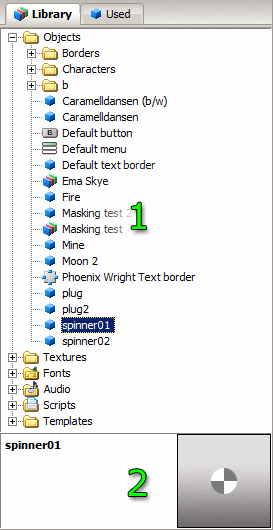
Fig 1: The Asset library
- Assets tree view
- Asset details
Assets tree view
Assets are organized in folders based on type and custom filters. To instanciate an asset in the scene, simply double click it in the library or you can right click and select Add to scene.The first folder is called Objects. It lists all <Object> type assets, that is to say: Images, Borders, Buttons, Sets, etc.
The Textures folder holds all of the avalable <Texture> resources. Contrary to an Image, a texture only refers to a single image file, without any animation or other custom data. Double clicking a texture will generate an Image object in the scene that uses that texture.
Fonts holds the available fonts. Double click a font to create a corresponding Text object using that font.
Audio holds the available audio assets. Audio needs to be added to the project prior to use.
Scripts holds the available scripts assets. Scripts can be shared between users and easily imported to a project by double clicking it.
Templates are prefabricated layouts. Double clicking a template may spawn multiple layers and objects to the scene and even import scripts.
Assets details
If there is any additional information attached to the currently selected asset, such as author information or a thumbnail, it is displayed here.
Note: Adding information about an asset is done by using the <Meta> tag.
Used assets
Novelty will automatically detect the assets used in your novel and list them here.
How to add assets to the library
The Asset library is a compiled list of all of the assets found in the Assets subfolder. Consequencially, to add more assets you need to place them in the Assets folder (Novelty\Assets\...).
Novelty only reads .NVZ and .XML files, so even if you've placed a JPEG texture in the Assets folder you still need to produce an NoveltyML file or import it using the wizard before it appears in the Asset library.
