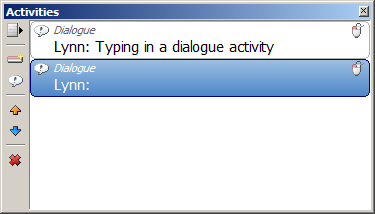Introduction
In this tutorial you will learn how to enter dialogue and having it automatically presented in your visual novel.
Displaying dialogue in a text object
With the possibility of adding any number of text objects to your scenes, you need to specify which one you want dialogue to appear in.
To display dialogue, create a text object in the scene. Next, right-click on it to bring up its context menu and open up the Dialogue submenu and choose what you wish to display; the dialogue phrase or the character name.
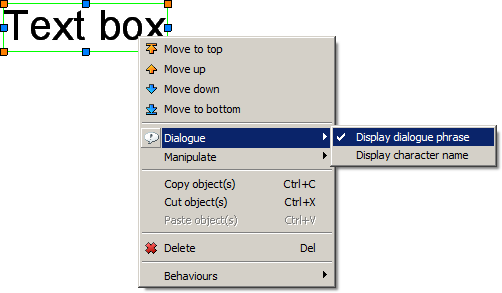
Hint: By default, text objects will automatically resize according to their current text content. If you want the size of a text object to be restricted, resize it to set the maximum boundaries or check the Fit to dimentions property.
Related articles:Writing dialogue with actions
A chunk of dialogue is called a dialogue activity. You can create dialogue activities in the Activities panel either by manually selecting Dialogue from the activities list, by clicking
the Add dialogue button (![]() ) or by pressing Alt+Enter.
) or by pressing Alt+Enter.
Once a dialogue activity has been created and selected you can enter the name and phrase in the Properties window. It looks like this:
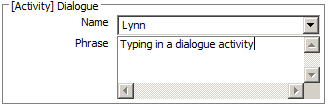
When you're done writing, you can create additional dialogue activities by pressing Alt+Enter. Each chuck of dialogue will be presented to the player one by one in the same order as shown in the Activities panel. You can change the order by using the arrow buttons on the left.